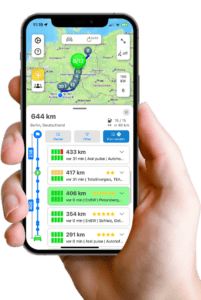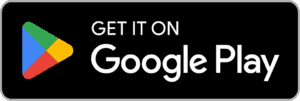ChargingTime is your co-pilot – thanks to Android Auto!
Use the ChargingTime app with Android Auto directly in your electric vehicle. You can find fast charging stations directly on the display of your electric car while driving and send them for navigation. ChargingTime accompanies you during your journey.
Step 1: Connection between smartphone and electric car
Connect your cell phone to your electric car. Either via a USB cable or Bluetooth. Depending on the vehicle, a connection may only be possible with a cable. Check the website or operating instructions for your electric car.
We recommend charging the smartphone during use, as it is active the whole time and otherwise you will arrive at your destination with an empty battery.
Please note that heat may be generated during wireless (inductive) charging. This sometimes causes the smartphone to reduce its processing power in order to regulate the temperature. Therefore, consider using a USB cable. This effect is less distinct here.
You can also find detailed instructions on how to connect your Android smartphone to your electric car on the Android Auto website.
Step 2: Start ChargingTime
Find ChargingTime on your home screen. You may find the app on the second or another page further down.
Step 3: Enter destination
Allow access to the microphone and voice recognition to speak your destination. If you do not want this, you can also select from your last destinations. A keyboard is not available for security reasons.
Step 4: Get an overview
As soon as you have entered your destination and the route has been calculated, you will see all the fast charging stations directly on your route. Your filter settings from the smartphone app are taken into account here. The list is updated as soon as you change a filter setting.
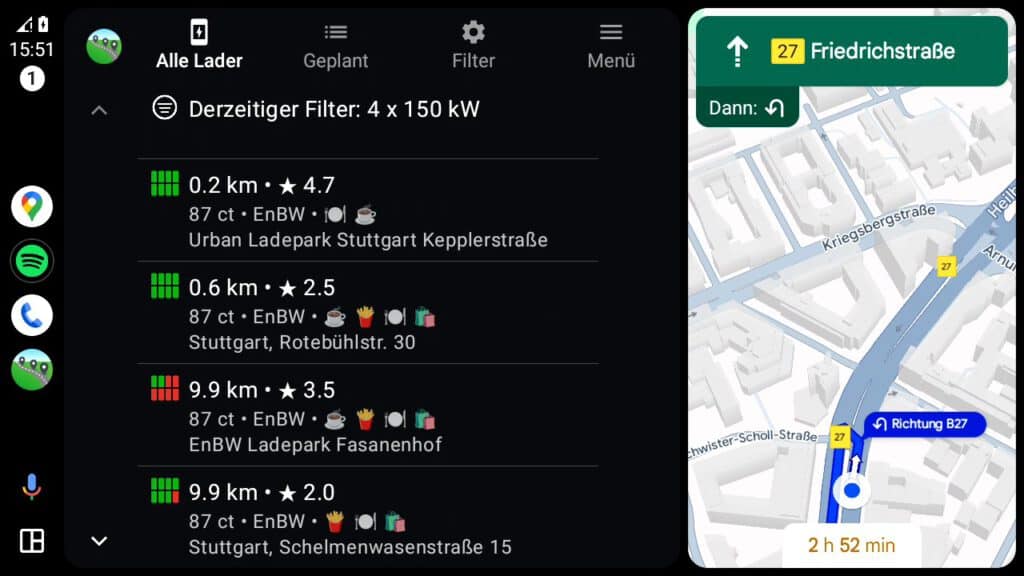
Tip: With Android Auto, you can automatically see both the ChargingTime app and the navigation system on your Android Auto display. So you always have a complete overview.
ChargingTime groups charging stations that are located close to each other into charging parks. Each entry in the list corresponds to a charging park, where there may be several charging stations from different operators. You can see the operators in the second line of each charging park.
You can see the current distance to each charging park from your position along the route. These distances are updated live during the journey.
You can also see the occupancy status of the charging station. Each bar corresponds to a charging point, i.e. a charging plug. The status is updated regularly.
Red means occupied, green means available. You should avoid gray charging stations as they are currently out of service. Yellow charging points have an unknown status, which means that ChargingTime has no information on the occupancy status at this time. You should also avoid these charging stations.
You will also see emojis for fast food, restaurants, cafés and shops. Also for playgrounds for children. You can also see the difference in altitude, which is particularly important when driving in the mountains. The star rating shows you which charging parks ChargingTime users consider to be particularly good.
Step 5: Plan the loading park
You now have the option of scheduling one or more charging parks. To do this, first tap on a loading park to open the detailed view.
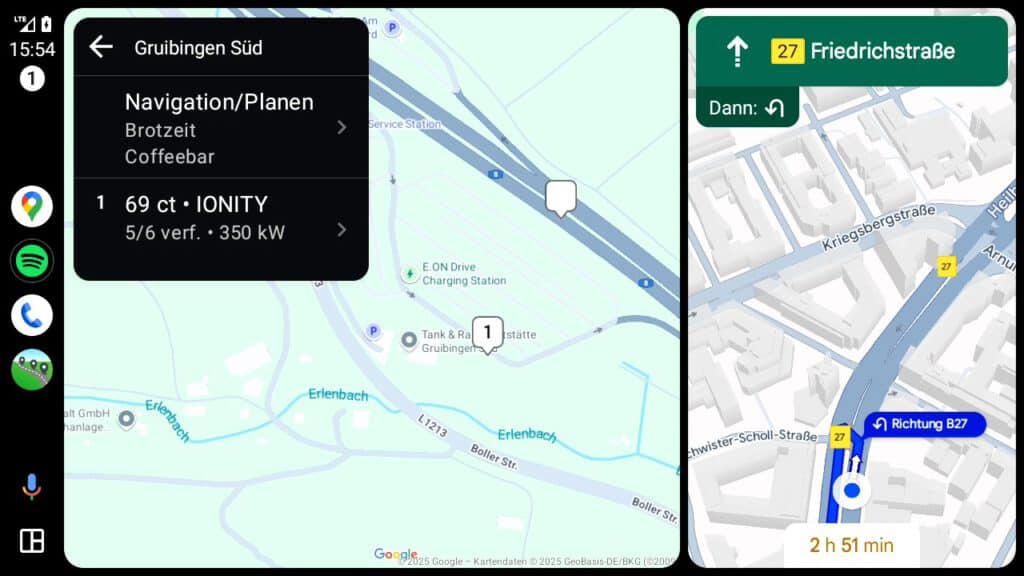
You will now see a map and a list. On the map you can get an overview of where everything is located at this charging park. In the list view, you can see which amenities are available on site and the various charging station operators.
Tap on a charging station operator to plan the charging park or send it directly to the navigation system individually.
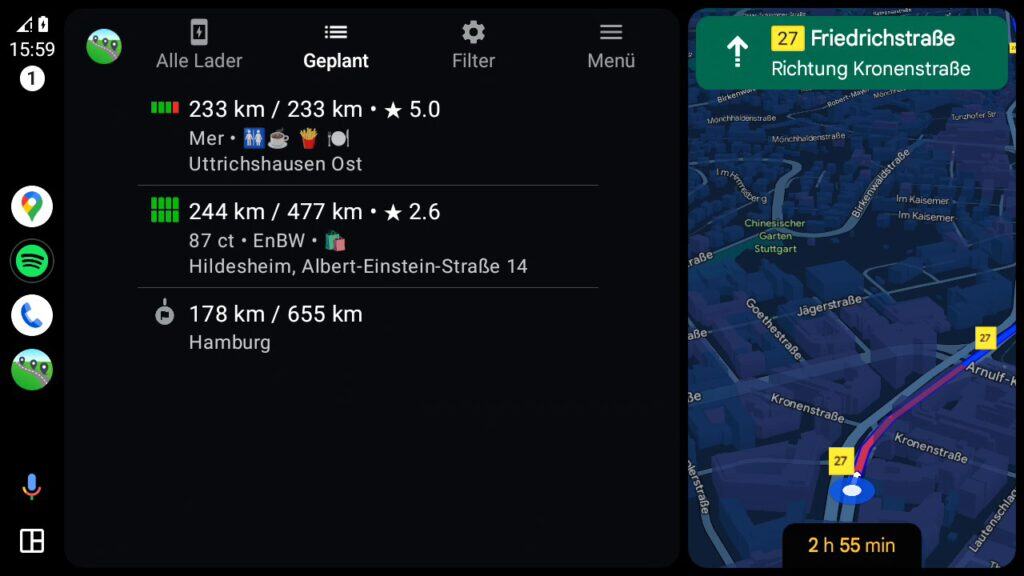
Step 6: Send charging plan to Navi
In the “Planned” view, you can see the planned loading parks and the final destination with stage lengths. From here, you can send all stops and the final destination to the navigation system.
Alternatively, you can also just send the final destination to the navigation system and spontaneously add a charging park to the current navigation while driving.